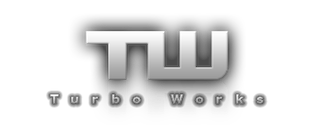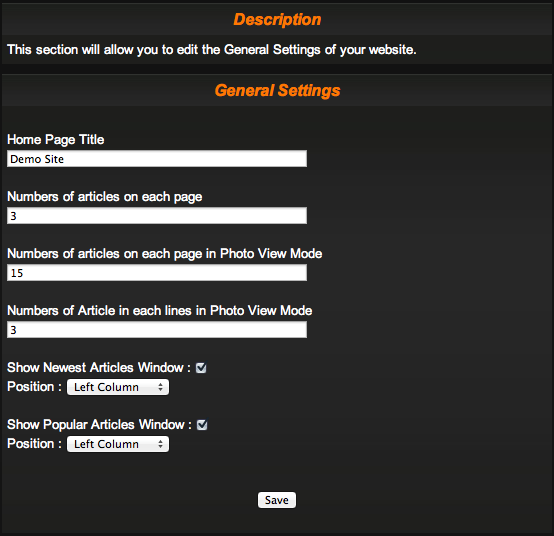| General Settings
This section will allow you to edit various settings on your website. Below is a description of how to use the General Settings section: Home Page Title This section will allow you to edit the text that is displayed at the top of your web browser (The same bar as the minimize/maximize/collapse buttons). To enter your home page title, click on the white box below the words ‘Home Page Title’ and enter the desired text. Number of Articles on Each Page This section will allow you to edit the number of articles that are visible on each page in a category. To change the amount, click on the white box below the words ‘Number of Articles on Each Page’ and enter the desired numerical amount. Number of Articles per page in Photo View Mode This section will allow you to edit the number of articles that are visible on each page in a category that is set for viewing in the Photo View Mode. To change the amount, click on the white box below the words ‘Number of Articles on Each Page in Photo View Mode’ and enter the desired numerical amount. Number of Articles on each Line in Photo View Mode This section will allow you to edit the number of articles that are visible on each line in a category that is set for viewing in the Photo View Mode. To change the amount, click on the white box below the words ‘Number of Articles on Each Line in Photo View Mode’ and enter the desired numerical amount. NOTE: Adding, deleting and selection of positions for the Newest Article and Popular Article windows are the same. Not wanting to repeat ourselves, these sections will be grouped together. Show Newest/Popular Article Window This section allows you to add the Newest/Popular Articles window to the side column on your website. This will be visible on every page of your website. If you would like to add the Newest/Popular Articles window to your website, click on the square check box next to the words ‘Show Newest/Popular Article Window’. If you don’t want this window to show up on your website, then uncheck the box. Position If you have decided to add the Newest/Popular Article to your website, the next you need to do is determine what side of your website you would like it to appear on. You have the following options: Right Column If you choose the right column, then your Newest/Popular Articles window will be placed on the bottom of the right column. Left Column If you choose the left column, then your Newest/Popular Articles window will be placed on the bottom of the left column. Save When you are done editing your General Settings, click on the ‘Save’ button and your information will be saved. If you have any questions, feel free to contact us: contact@turbo-works.com << Back |
Copyright (C) Turbo Works USA