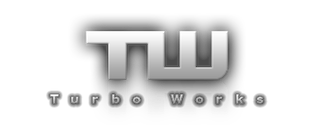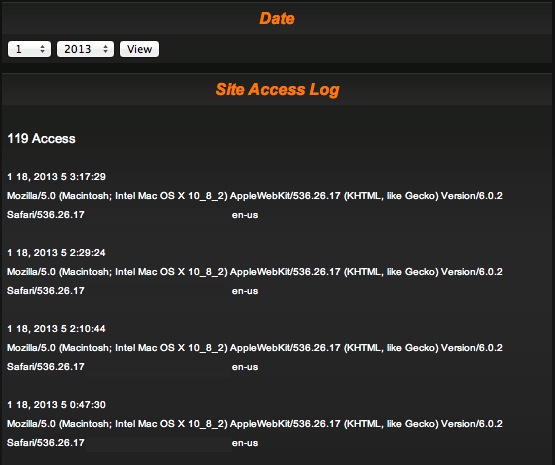| Site Access Log
This section will allow you to view everyone who has accessed your website (including Search Engine Bots). By default, you will see the current months Site Access Log. Below is a description of how to use the Site Access Log section: This section will allow you to view current and past history of individuals who have visited your website. You will also be able to see when a Search Engine Bot has looked at your website. Here is how you pull past Site Access Log information: Month The first thing that you need to do is determine the month that you would like to look at. They are broken down into month numbers (1=January, 2=February, 3=March, etc.). Click on the month box, and scroll to the desired month number and click on it. Year Next you need to do is determine the year that you would like to look at. Click on the year box, and scroll to the desired year and click on it. View Once you have selected a month and year, click on the ‘View’ button and the screen will refresh with the requested information. By default, you will see the current month’s site access log displayed. If you choose to view a specific month and year, that information will be displayed below in this section as well. Here is a break down of the information in this section: NOTE: This section contains sensitive information. For demonstration purposes, we will use a made up IP Address. Access The first line will display the number of people that visited your website in the specified month. Normal Entry A normal entry will look like this: 1 18, 2013 5 3:15:21 Mozilla/5.0 (Macintosh; Intel Mac OS X 10_8_2) AppleWebKit/536.26.17 (KHTML, like Gecko) Version/6.0.2 Safari/536.26.17 12.345.678.90 12.345.678.90 en-us Let’s break down what each section means: 1 18, 2013 (Date) This is the date the person accessed your website. It reads: Month (1=January), Date (18th) and Year (2013). 5 (Day of the Week) This is the day of the week the person accessed your website. The week runs Saturday to Friday. It will automatically start over each week. In this example (5), this person accessed the website on the fifth day (Thursday). NOTE: Saturday will be represented as 0 (zero). 3:15:21 This is the time that the person accessed the website. It reads: Hour (3), Minute (15) and Seconds (21). Mozilla/5.0 This line really means nothing. It goes back to the mid 90’s when specific web browsers didn’t want to get blocked from websites; they declared themselves “Mozilla compatible”. Every web browser that accesses your website will have ‘Mozilla’ followed by a version number. (Macintosh; Intel Mac OS X 10_8_2) This is the type of computer and the operating system that accessed your website. It reads: Type of Computer (Macintosh; Intl), Operating System (Mac OS X 10_8_2). AppleWebKit/536.26.17 (KHTML, like Gecko) Version/6.0.2 Safari/536.26.17 This line tells you the web browser used to view your website. The important things to read in this section are Version (6.0.2) and the Web Browser Used (Safari). 12.345.678.90 12.345.678.90 en-us This is the is the IP Address, Language and Country the person accessed your site from. It reads: IP Address (12.345.678.90) (repeated twice), Language (en = English) and Country (us = United States). NOTE: If you would like to see where that IP Address is from, copy the IP Address and enter it into this website: IP Address Lookup If you have any questions, feel free to contact us: contact@turbo-works.com << Back |
Copyright (C) Turbo Works USA