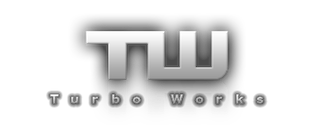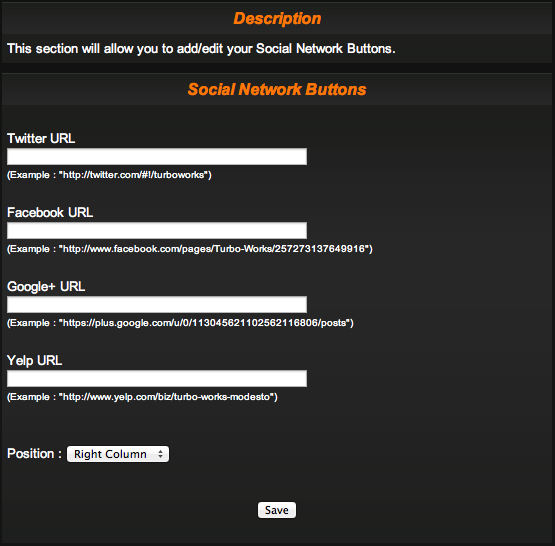| Social Network Buttons
This section allows you to add Social Networking Links to the side column on your website. This will be visible on every page of your website. All Social Network Buttons will appear under a separate window titled ‘Follow Us’. If you would like to add a social network button to your to your website, here is how you do it: NOTE: Inserting and deleting links to your Social Networking pages are the same for each. Not wanting to repeat ourselves, these sections will be grouped together. Twitter, Facebook, Google + & Yelp URL To add a specific social networking button to your website all you need to do is copy your specific social networking sites URL (web address), and paste it into the white text box below the social network button you want to activate. If a box is left blank, then no social network button will appear on your website for that social network. If all boxes are left blank, than the ‘Follow Us’ box will not appear on your website. Position Next you need to determine on what side of your website you would like the ‘Follow Us’ window to appear on. You have the following options: Right Column If you choose the right column, then your ‘Follow Us’ window will be placed on the top of the right column. Left Column If you choose the left column, then your ‘Follow Us’ window will be placed on the bottom of the left column. Save When you are done editing your Social Network Buttons, click on the ‘Save’ button and your information will be saved. If you have any questions, feel free to contact us: contact@turbo-works.com << Back |
Copyright (C) Turbo Works USA